Troubleshooting When Windows XP Hotfix Installations Fail
Microsoft has released a new knowledge base article which describes how to troubleshoot hotfix installations. I experienced this behaviour four weeks ago and could not find a solution. The problem arises due to a file permission misconfiguration. Here are the details:
The installation may fail in the following scenario under Windows XP Or Windows Server 2003:
By default, the Branches.inf file is in the extracted installation package. If the read-only flag is set on the Branches.inf file, installations always fail. The only way to verify the cause of the error is to open the %windir%\KB######.log file for the package and see whether the file contains the following text:
Resolution: To resolve this problem, remove the read-only flag from the Branches.inf file on the computer. To do this, follow these steps:
The installation may fail in the following scenario under Windows XP Or Windows Server 2003:
Additionally, you may experience the following symptoms:• You are using a computer that is running Microsoft Windows Server 2003 or Microsoft Windows XP.
• You try to install a hotfix package by using a version of the Update.exe program that is earlier than version 6.1.22.0.
• During an attended installation, you receive the following error message:Setup cannot copy the file branches.inf.The message prompts you to retry or to cancel the operation.
• During an unattended installation, the Update.exe program fails and displays error code 0x1603. Error code 0x5 is displayed if you used the /er switch.
Cause:
This problem occurs because the %windir%\Inf\Branches.inf file is set to read-only.By default, the Branches.inf file is in the extracted installation package. If the read-only flag is set on the Branches.inf file, installations always fail. The only way to verify the cause of the error is to open the %windir%\KB######.log file for the package and see whether the file contains the following text:
DoInstallation: LoadOrInstallBranchesInf failed to install;
error=0x00000005.
Resolution: To resolve this problem, remove the read-only flag from the Branches.inf file on the computer. To do this, follow these steps:
1. Click Start, click Run, type cmd, and then click OK.Alternatively, you can use Windows Explorer to remove the read-only flag. To do this, follow these steps:
2. At the prompt, type attrib –r %windir%\inf\branches.inf, and then press ENTER.
After you remove this read-only flag, the hotfix package installs correctly.1. Open the %windir%\Inf folder in Windows Explorer.
2. Right-click the Branches.inf file, click Properties, and then click to clear the Read-only check box.
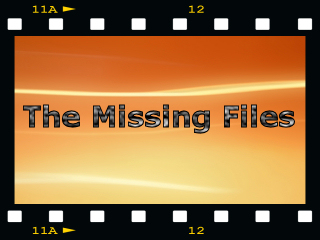
No comments:
Post a Comment